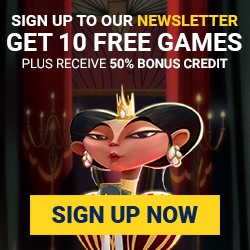Michigan Lottery players that would like to purchase draw games online, but do not understand how the process works, have stumbled into the right place. This guide will navigate you in the right direction for purchasing a draw game online at the Michigan Lottery website.
There are a handful of draw ticket games online to choose from. Currently, players can purchase draw ticket games online, such as Mega Millions, Powerball, Lotto 47, Lucky For Life, and Fantasy 5.
Below you will see two different ways to purchase your tickets online. The details are similar, but one is through mobile, and the other is by desktop.
This section is exclusively for on-the-go users that want the freedom to roam while playing their favorite games. Below you will see how to make a deposit on the go.

Once you have navigated to the menu and logged into your account, you can check out the “Buy Now” feature on whichever game you would like to purchase. You can also check out the Games Lobby or take a look at the drawing results on the homepage and click on “Buy Now” if you see a game you would like to play.
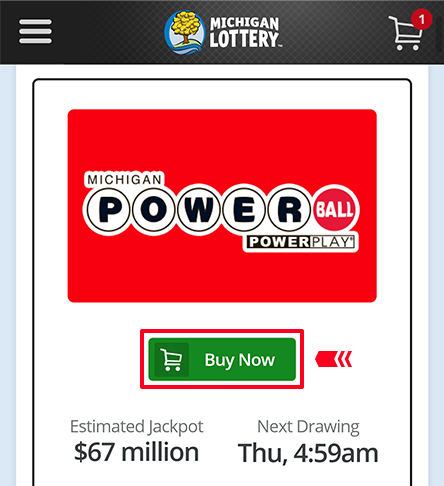

You will come across a few options to make a decision on. For example, you will see options like an Easy Pick value for “USE FAVORITE PURCHASE” or “PICK MY NUMBERS.”
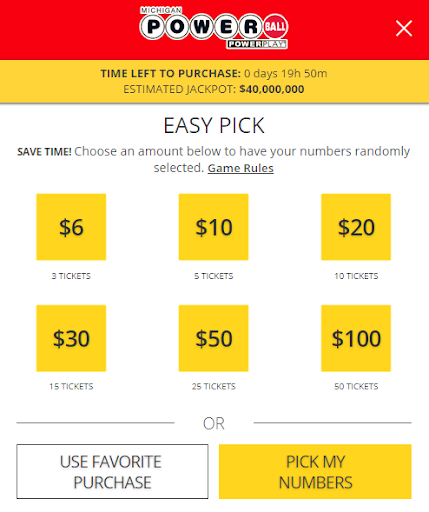

Once you have selected your numbers, or if you used an Easy Pick value or a favorite purchase, then you can pass over this step. You can also manually enter your numbers by clicking on a circle and then input the number.

Next, click on “SAVE” to continue on with the purchase. You will need to choose your add-ons and how many drawings you are wanting to enter.
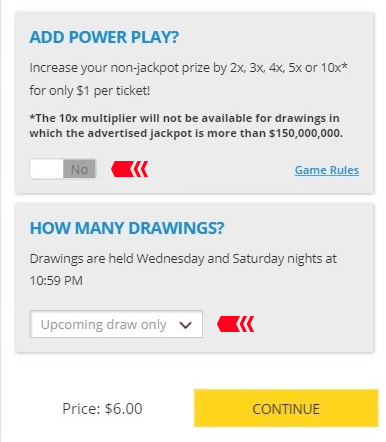

Then, you will click on “CONTINUE” to follow along with the purchase. The price will update according to how many add-ons and the number of draws you have selected to play.
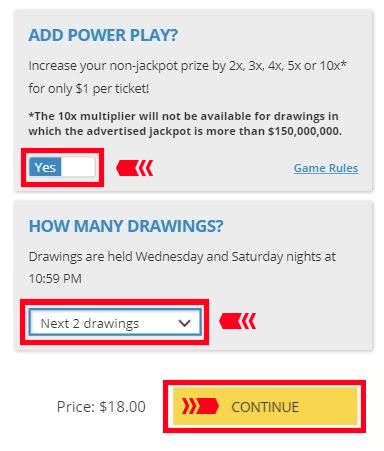

After clicking continue, you will need to confirm the payment details. Click on “SUBMIT” to continue with the purchase.
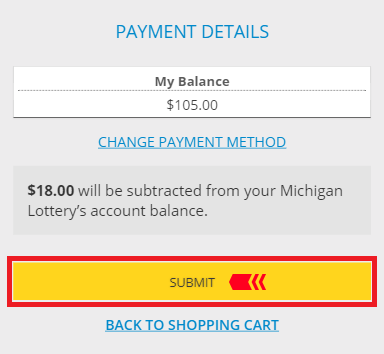

You should review your purchase and click on “CHECKOUT” in order to complete the purchase. You have the option to select the checkbox to “Save as Favorite Purchase” if you would like to use this for future purchases.
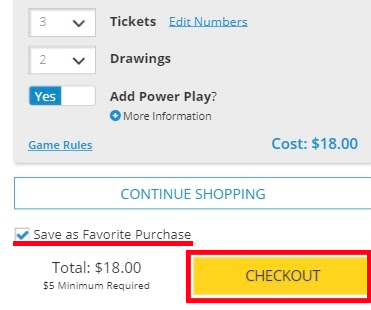

Once you have clicked checkout, you will see a confirmation message with the Successful Payment. You can review the transaction on your purchase history in your account.

You will also receive a confirmation email after your purchase. Make sure your account information is up to date in free to receive these emails.
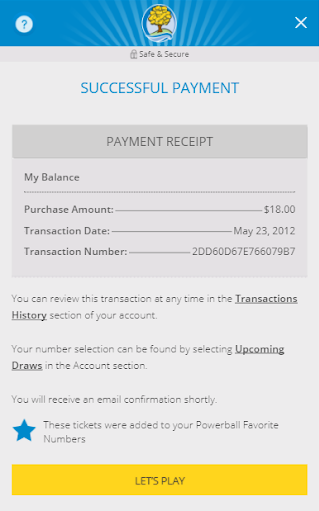
This option is for players that want to have a traditional online gaming experience. The desktop is for stationary play, usually in the home for the player.

You will begin by logging into your account, and you will see the “Buy Now” feature on whichever game you would like to purchase. You can also check out the Games Lobby or take a look at the drawing results on the homepage and click on “Buy Now” if you see a game you would like to play.
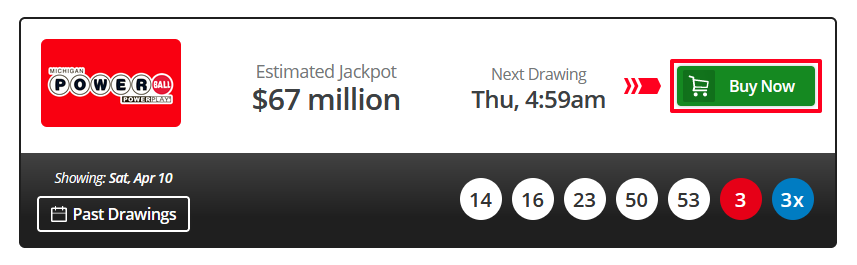

You will see a few options to make a decision on. For example, you will see options like an Easy Pick value for “USE FAVORITE PURCHASE” or “PICK MY NUMBERS.”
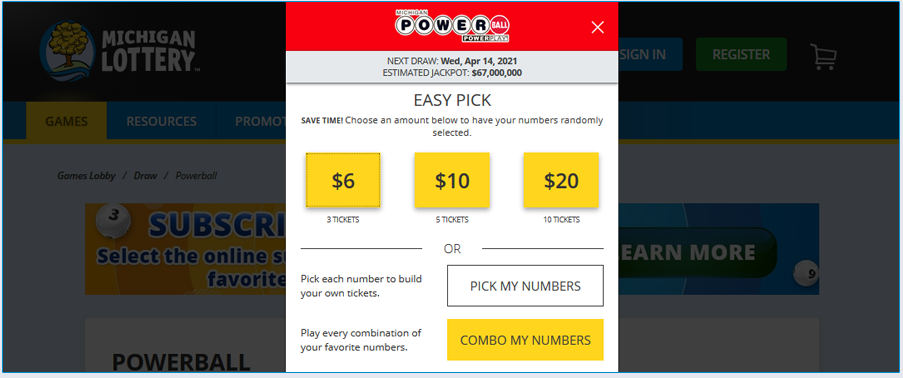

Simply select your numbers. If you used an Easy Pick option or your automatic favorite purchase, then you can skip this step. You have the option to manually enter your numbers too. Once you are ready, click on “ADD TO CART” to continue the purchase.
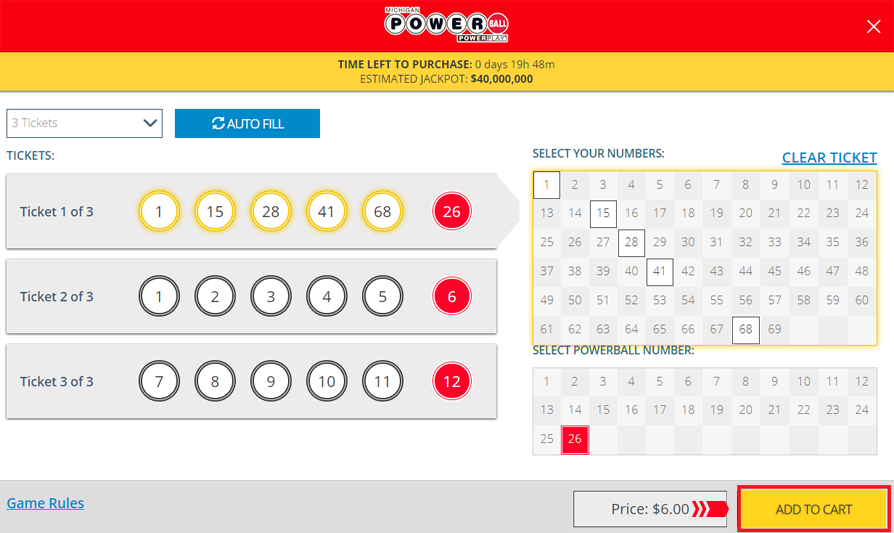

If you want to include any add-ons, you can do that here. You can also include how many drawings you would like to enter.
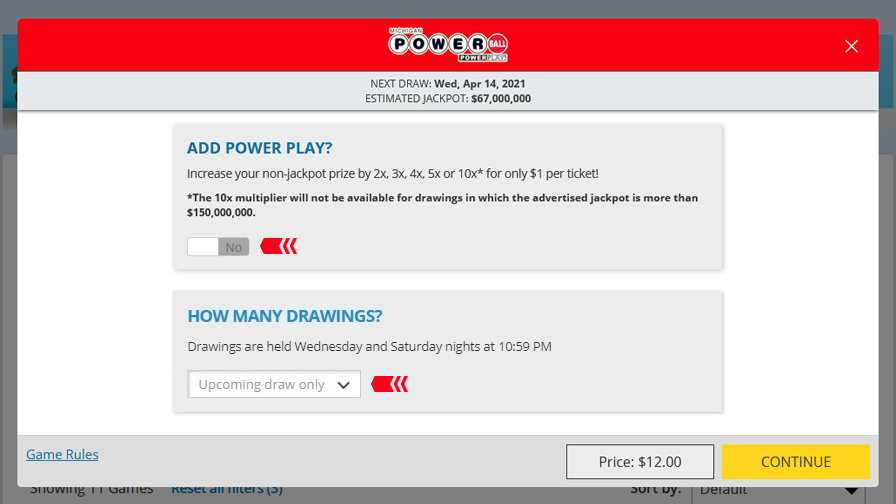

Then click on “CONTINUE” to move on with the purchase. You might notice a price change in the update if you have any add-ons or the number of draws you have selected.
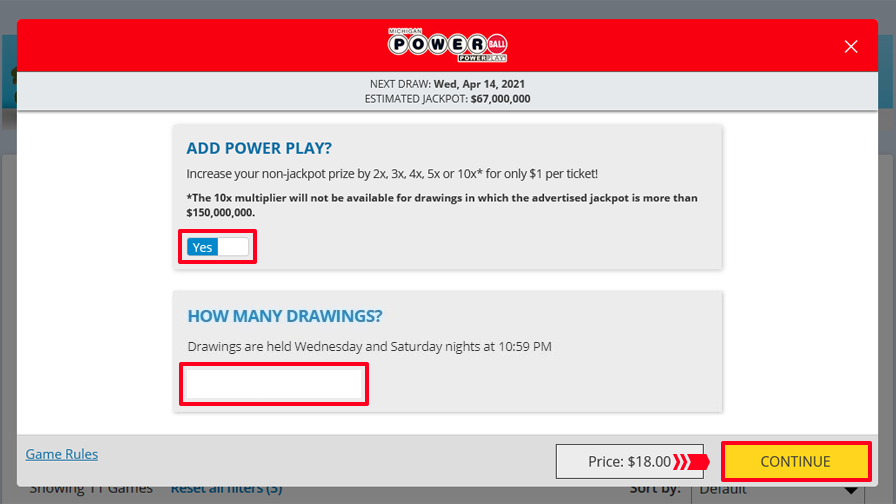

Finally, you should review your purchase and click on “CHECKOUT” to complete the purchase. You could also click on the checkbox to “Save as Favorite Purchase” for future purchases.
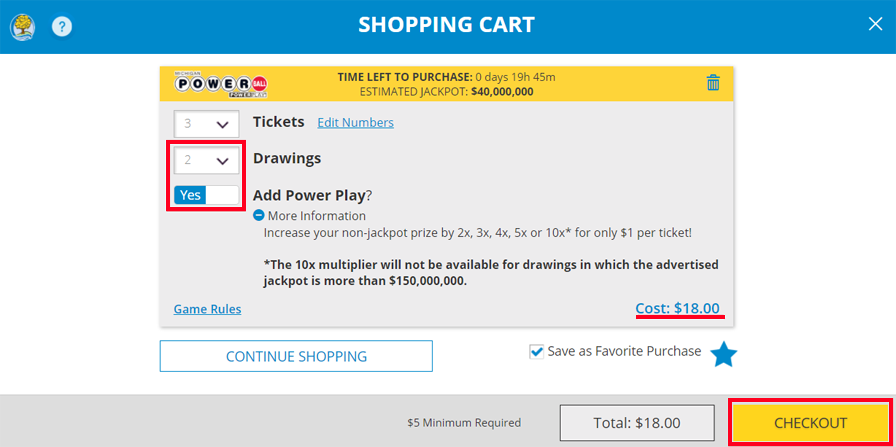

Once you have clicked checkout, you will see a confirmation message with the Successful Payment. You can review the transaction on your purchase history in your account.


You will also receive a confirmation email after your purchase. Make sure your account information is up to date in free to receive these emails.